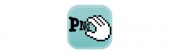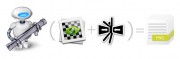XtraFinderはFinderにタブ機能を追加したり様々な機能を追加することによって使い勝手をより向上させてくれる便利なアプリです。

It is the convenient application that improves convenience more by XtraFinder adding a tab function to Finder, and adding various functions.
その点、XtraFinderはフリーウェアですのでFinder機能を強化するだけで18ドルは高いと考えている方も気軽にインストールできますね。(TotalFinderを18ドルで購入した僕はなんだか複雑な気分…)
XtraFinderの使い方
XtraFinderをインストールし起動すると、メニューバーに「笑顔のFinder」のようなアイコンが表示されますので、ここから設定します。基本的には「機能タブ」内にある以下の項目あたりを選択しておけばよさそうです。
- タブ(試験的実装)
- カット&ペースト
- アイコン表示で項目を名前で整頓
上記の設定を済ましたらFinderを再起動すると、GoolgeChromeに似たタブがFinderに実装されます。使い方もGoolgeChromeとほとんど同じでタブを追加したりタブを閉じたりすることや複数開いたタブをドラッグ&ドロップで分離することも可能です。
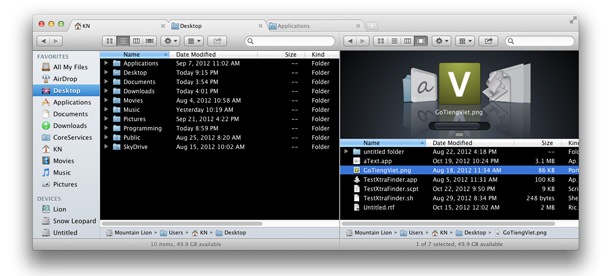
MacのFinderを多く開いてしまう方やもっとFinderを使いやすくしたい方は必須のアプリです。Finderにタブが追加されるだけで作業効率はアップし、無駄にFinderを立ち上げることが少なくなりますよ!!
フリーウェア Mac OS X 10.6.8以降
ダウンロードページを開く
In that respect, I can install the which thinks that 18 dollars is high just to strengthen Finder function because XtraFinder is a freeware willingly. The feeling that is complicated what I who purchased (TotalFinder for 18 dollars am…)
How to use XtraFinder
Because an icon such as “Finder of the smile” is displayed by menubar when I install XtraFinder and start, I set it from here. It looks good basically if I choose the following item hits in “the function tab”.
- Tab(Experimental implementation)
- Cut & paste
- I tidy up the item by the name by icon indication
A tab like GoolgeChrome is implemented by Finder when I reboot Finder if I finish the setting mentioned above. How to use can isolate a thing and the plural opened tabs which it is the almost same as GoolgeChrome and adds a tab, and close a tab by drag & drop.
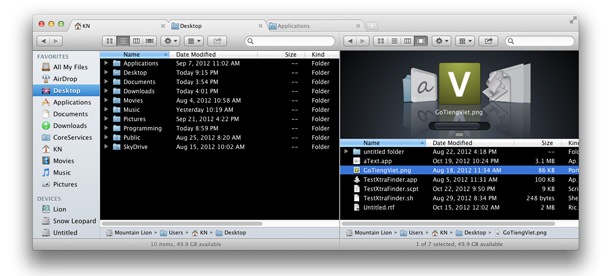
One opening a lot of Finder and the Mac which want to make it easy to use more Finder are essential application. The work efficiency improves only by a tab being added to Finder and I stand and come to rarely put up Finder idly! !
Freeware Mac OS X 10.6.8 or later
I open the downloading page